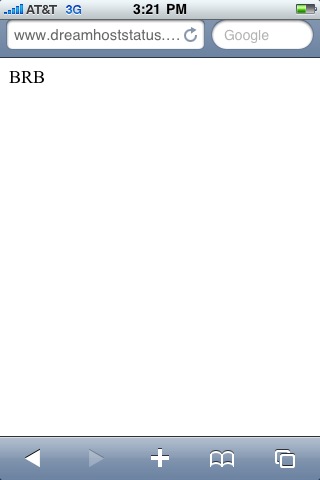As I’ve delved more and more into the RAW images coming from my Canon EOS 7D, I’ve discovered that Adobe Camera RAW 5.6 just ain’t cutting it for me. The preview JPG images I briefly see in Lightroom 2.6 look much more like what I expect from my images, rather than the post-ACR images that are actually used for real work. Digital Photo Professional came with the 7D, and it sure seems to kick ACR’s backside with its RAW conversion routines. Now, there are folks out there who say that the camera manufacturer (in this case, Canon) should have the inside track on RAW conversion, and historically, I’ve just taken that as hype. Color me a believer now.
With the advent of the new year, I’ve decided to whittle away a bit of time to do some searching and comparing of various RAW converters for the Mac platform. Most of these comparisons will be done on a non-stellar image of a seagull shot last weekend at Winfield, and will be done with trial versions of the various packages on hand. I know other folks have done these kind of comparisons before, but frankly, they aren’t me, and the images aren’t mine. In other words, YMMV. Lather, rinse, repeat. 🙂
This ain’t exactly scientific, and everything I’m describing and posting is my own experiences with my Snow Leopard-based MacBook Pro running 10.6.2. The source image was shot with my 7D, my 100-400L at 400mm, handheld, IS on, f/5.6, 1/400 sec, ISO 400, and “cloudy” white balance selected. It was a grungy day, and the gull was at some distance over the river.
I’m sure there are settings I can change here and there to make some of these images better in these various packages, but that’s not the point. I’m ready, willing and able to work on my images to get them polished how I’d like, but running with default settings from these various converters is how I’d like to start. If I start out closer in the conversion process to how I expect the image to look, then that’s (potentially) less work in front of the screen, and more time left for photographing.
Where I could, I’ve tried to do my screen captures from a 100% rendering of the sample image. For each app, I did screen grabs from within the app’s UI as TIFFs using the Mac’s built-in Grab utility.
All that said, here goes.
Digital Photo Professional 3.7.3.0
DPP 3.7.1.2 shipped with my 7D, and the only thing that’s bugged me is a problem with the preferences panel causing the software to abend whenever it’s accessed. There is a solution that I found here on an Apple forum that absolutely fixes the issue. However, there is also v3.7.3.0 version of code available, and for this test, I downloaded it from Canon to see how it fared. I still don’t like that the Canon software requires a reboot of the Mac in order to function correctly (so it claims). I mean, really, reboot the machine? But the good news is the v3.7.3 does solve the preference panel problem.
As a point of reference, the image in DPP compares pretty favorably to the embedded JPGs I would see briefly in Lightroom 2.6. In other words, this is the look I was seeing on camera (again looking at the JPGs according to how I understand things to work) and briefly in LR 2.6, and this is the look I was disappointed to lose inside LR after ACR did its work.
Below is the crop of the image from DPP.

Adobe Camera RAW 5.6
This is what started the whole fuss for me. Well, actually, it was Lightroom 2.6, which uses ACR 5.6 as its underpinning for processing RAW files. However, to be fair, I wanted to pull ACR 5.6 away from LR 2.6, just to ensure that there was no hocus-pocus going on with LR 2.6.
To my eyes, there’s a significant color shift or darkening — not sure which. It’s very noticeable in the background. There also appears to be quite a bit more noise in the image, although some/all of that could be the fault of the color shift. However, the noise could be being introduced due to some kind of sharpening. If you look at the top of the gull’s head and compare it to DPP, it’s definitely sharper, but I’m afraid the cost for that may be too high.
Below is the crop of the image from ACR.

Lightroom 2.6 + Adobe Camera RAW 5.6
After finally understanding (I think) why my RAW images looked great upon import into LR 2.6 (the embedded JPG previews were being shown) and worse after a few seconds (after LR engaged ACR to properly process the RAW file), this is what I was left with. Blecch.
From what I can tell, there’s no huge difference between images in ACR 5.6 and LR 2.6+ACR 5.6, although the one through LR 2.6 may be a tad lighter.
Below is the crop of the image from LR 2.6.

Lightroom 3.0β + Adobe Camera RAW 6.0
Adobe is working on a pretty big revision to Lightroom, and currently there’s a beta version of it, along with a new Adobe Camera RAW to go along with it. For me, one of the biggest wins with LR 3.0 may be some changes to help handle large catalogs. At this point, I don’t know what that’s gonna look like, but it definitely piques my interest.
From a RAW processing perspective, there’s a little bit of difference between LR 2.6+ACR 5.6 and LR 3.0β+ACR 6.0. LR 3.0β seems to have a “different” kind of noise in the background — speckly instead of blotchy. The gull’s head appears just a tick brighter to me, as well. I probably like the speckles better than the blotches, but it’s still not as good as DPP to me.
Below is the crop of the image from LR 3.0 Beta.

Apple Aperture 2.1.4
Apple has its own rendering engine for dealing with RAW files, and it has recently been updated to deal with the 7D’s RAW files. Frankly, I like the look of this image better than through Adobe’s products. It’s still just a tick darker than the image through DPP, but would probably not have sent me on this quest had this been the result through LR 2.6+ACR 5.6.
Below is a crop from Aperture.

Preview 5.0.1
It’s my belief that both Aperture and the Snow Leopard share the same engine for converting RAW files, but I figured it made sense to include a pretty common display engine for RAW files. I can’t imagine that Preview would be part of my workflow, but until you look at it, ya never know!
To my eye, there’s not much difference between the image in Aperture and Preview. Perhaps they really are using the same engine underneath.
Below is a crop from Preview.

Silkypix 3.0.34.1
Before I’d started this quest today, I’d never heard of Silkypix. Their engine seems to still be better than Adobe’s, but there’s still a darkening as compared to DPP that I don’t care much for.
Below is a crop from Silkypix.

DxO Optics Pro 5.3.6
I’ve seen DxO advertised for a long time, and hadn’t really thought of it as a RAW converter. In my head, it was a bigtime piece of code that could take lens characteristics and deal with those in an image. From doing the installation today, I’ve learned that it can handle specific camera and lens combinations, and convert RAW files based on their profile data. Pretty cool stuff.
The installation for DxO is much more complex, allowing you to select only the bodies and lenses that you might run into. I think that’s probably a good thing, and I imagine it probably cuts down on the disk utilization.
I’ve gotta say, DxO really rocked out the image. The gull is clean, bright and crisp. It almost looks as though it applied some kind of auto-balancing to the image — it is a dark image, after all. It looks the way I would expect it to be processed eventually anyway, and that’s pretty cool.
Below is the crop from DxO Optics Pro.

Capture One 5.0.1
Capture One is another name that’s familiar to me from adverts. I’ve read about loads of folks using them for their conversion, and I wanted to give them a whirl to see what the hubbub was about.
Comparing the images from DPP and Capture One, I notice the same things in the Capture One image that I liked about the DxO-based image. However, comparing the DxO and Capture One images, the DxO image looks “hot” to me. Add to that that the detail atop the gull’s head appears clearer in the Capture One image, suddenly Capture One starts to look pretty attractive.
Below is the crop from Capture One.

RAW Developer 1.8.7
This was another tool I’d never heard of before. To my eye, it appears much like the ACR-based images. Unfortunately, that’s just not the look I’m looking for.
Below is the crop from RAW Developer.

RAW Photo Processor 4.0.1
Yet another tool I’d never bumped into before. RPP seemed to make my image quite dark compared to DPP. I couldn’t compare the sharpness too well, as I couldn’t figure out how to get to a 100% image in the UI. I’m sure there’s a way, but it wasn’t obvious to me.
Below is the crop from RPP.

Observations
To me, from the out-of-the-box experience, I see it as a three horse race: Digital Photo Professional, DxO Optics Pro, and Capture One. Comparing the three images, I really like the one from Capture One the best. It appears that Capture One is doing some sharpening, but it’s not crazy high, and appears to make the image a little nicer overall.
Both DxO and Capture One do have a little color shift to the blue, which leads me to believe that they are doing some kind of tweaking of the white balance. It’s not horrid like ACR’s though, although it appears to be of a similar nature, strictly based on the color of the background.
I’d bet that both DxO and Capture One could be tweaked a bit to get images that look like the ones from DPP. So why switch? Well, DPP is really clunky and slow. I’d like to see something fill my harddrive with TIFFs a bit quicker than DPP can manage.
However, DPP is free — well, it came with the camera, so “included” is probably the better term. DxO is running a special for $109 through Tuesday for v5.0.1 standard edition (which supports the 7D) and will include a free upgrade to v6 when it hits for the Mac later this year. Capture One 5 is $129. Frankly, I’m seduced by what DxO claims it can do with lens/camera profiling. Capture One appears to be able to do that in the Pro edition, but that’s nearly $400.
I’ve got a couple of weeks before the demo versions run out, but with the sale at DxO running, I guess I’ll spend some time tomorrow running some comparisons on batch processing. Stay tuned!